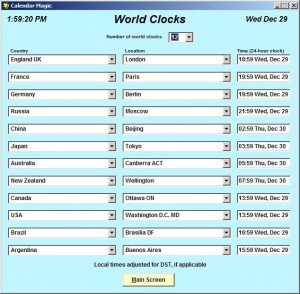Calendar Magic is not a new program, it is at version 17.7 now and its history can be traced back to 1995. Its interface is not the most elegant but that doesn’t detract from what it offers.
Some of its features follow but there is more and playing with the program indeed reveals lots more.
Quick Notes for holding text. 15 numbered sheets are available which can be renamed to more descriptive titles.
Reminders. Three types are available, one which defines a repeatable day and month alarm. A second that lets the user pick things like every first Sunday of the month and lastly a third type to set alarms for day(s) of the month.
A reaction timer and stop watch (See Time menu)
A ‘This is your life’ feature (see Dates menu) which provides a lot information about any birth date.
Gregorian and 30 other calendars from the likes of Persian Astronomical to Baha’i and more. These can be viewed in ‘dual’ or ‘comparison’ mode to compare days with the Gregorian. Additionally a date conversion tool to show what any date would be in other calenders. Also a ‘number of days between’ calculator.
A list of holidays or ‘observed’ days for many countries.
Several ‘Planning Calendars’ that lay out dates in a way useful to bankers, teachers and others.
Solar and lunar phase and eclipse data for any year up to the year 3000. Sunrise, sunset, moonrise and moonset for many locations.
World clock to show up to 12 world times together. Many more current local times including distance calculations.
A rather comprehensive unit converter. Many calculators (scientific, fraction, statistic, Body Mass Index, Ovulation and others) in the Utilities menu.
Discovering Calendar Magic’s features is a fun exercise. Virtually every screen can be printed and Calendar Magic should run on all Windows versions going back to Windows 95.