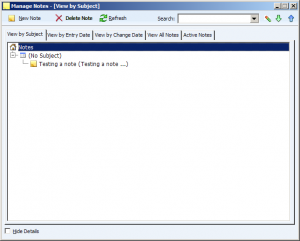EfficientPIM is a useful and multi-featured PIM (Personal Information Manager). Its interface is the now somewhat common Outlook type window with common and relevant links listed on the top left with access to all available features (not forgetting the ‘Show more buttons’ link to see them all) occupying the bottom left. EfficientPIM also has a few extra, less common features that make it a more complete PIM.

EfficientPIM opens with the default Today view or screen with the date, week and day of the year shown with, as expected, a list of upcoming events and tasks. As with all screens or views this can be customized to show more or less, for example to show different number of days than the upcoming 7. Also from this screen new events, tasks and diary entries can be added.
The Calendar view is where one can see and set events, each event can have a color associated with it. Double click a day to create an event. Choose its subject, start and end date, importance label (color) and optionally set a reminder with sound. The comment feature is a rich text area that can also include a file attachment and/or a link to a file (on the computer or online). The recurrence tab of the new event window includes all options from time, day, day of the week and also range. The calendar view also features a mini-calendar and task view on the right hand side.
Next up is the Contacts view, by default it features full name, company, business phone, mobile phone and email but by clicking the customize current view link one can show lots more including address, title, fax, additional email, website, nickname, hobbies, instant messaging address and even more. There are also 6 custom fields available. One can create groups (Action —> New Group) to group contacts together. It is also possible to sort contacts by any field and view them in card or table view.
Events and Tasks are similar in the sense that a name, comment, time, duration and reminder can be set for most anything.
Diary is ofcourse set by date but can be divided into groups. All entries can later be viewed by either date or group. An entry can also be associated with a contact.
The Notes section is the place to write down anything that perhaps doesn’t belong elsewhere, this can also be associated with a contact and grouped as well.
Desktop Notes (see image below) are similar to Notes but with the additional feature that if so checked the (resizable) notes can float on the desktop. This way a note is always visible and can not be missed.

EfficientPIM also has FTP and Email Account sections with all the relevant fields (server address, password, etc.) for each. The Favorite URL bookmark manager, Password Manager and Software Registration Code provide the EfficientPIM user with even more ways to store information.
The search within EfficientPIM can be global or per section to search inside notes only for example.
EfficientPIM works on Windows (both 32 and 64 bit versions) versions going back to Windows 98 . A free version with less features is always available.