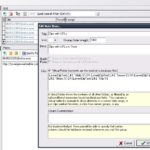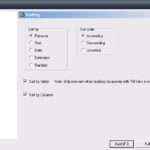Desktop Calendar is described as
Organize your life! Never forget a birthday or anniversary ever again!
Desktop Calendar is a relatively simple and potentially useful almost 2.5MB download that overlays a calendar on any desktop. It can be thought of a semi-dynamic calendar, that is the calendar is certainly not a static image but on the other hand the reminders are restricted to annual events in the freeware version of the program. Having said that setting one time reminders is of course possible, just leave the ‘Every Year’ checkbox unchecked when adding it. The said reminders are set by right clicking on a date and choosing Edit, then filling the text area presented.
The program has more settings to control its looks than anything else. Background color of calendars is configurable as are today and other days’ text colors. The format of the month and time shown is configurable as well. The placement and size of the calendar can also be changed as can the style of the notification when hovering over a day (that contains an event). The author has also provided wallpaper packs to be used in conjunction with Desktop Calendar. Using the Wallpaper tab of the settings one can check to choose and enable the packs and choose a small or full screen preview, using the slider for the former and the preview button for the latter. Strangely there is no clear way to stop the full screen preview as it cycles through each month’s wallpaper, however the preview happens in the ‘background’ (pun intended) and doesn’t disrupt other tasks.
Desktop Calendar is one not so new tool for enhancing the desktop. It does have one very useful added capability, it is possible export (and import) data and settings to either a .dat, .txt, or .csv format. It runs on Windows 98, ME, 2000, XP and NT. Many screenshots are available on the author’s site.