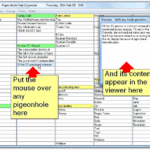myPortablePIM is a no installation Personal Information Manager that offers a chance to keep contacts, calendar and other information in one folder and carry data on a USB key or stick. Needing to keep everything in one folder means a newly unzipped myPortablePIM approaches 90MB in size.

myPortablePIM features include tasks and notes, alarms, a ‘gmail checker’, calendar – with support for both iCal and vCard – a RSS reader, a weather checker, an image viewer, an application launcher, a password manager and an address book.
Additionally the program can be protected with a password to make carrying it around safer and includes several themes (under the Preferences menu). The different features or ‘modules’ can also be viewed on their own. One can also add icons to use within the program and configure several options like using Fahrenheit or Celcius for the weather module. myPortablePIM runs on Windows 2000, XP, Vista or 7.