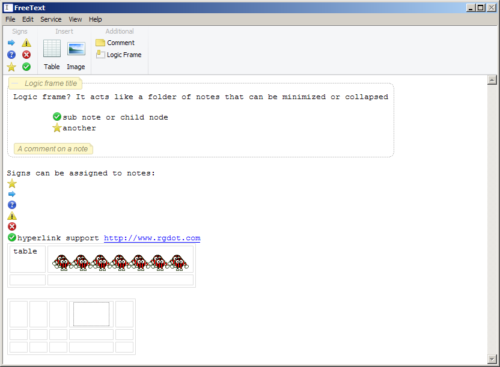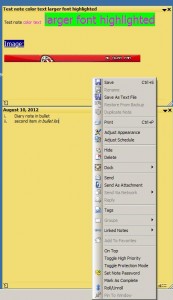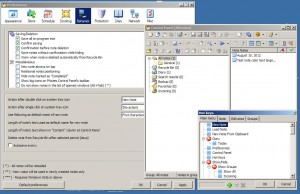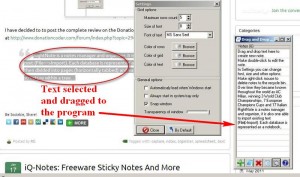Aml Pages is described as a tree-structured notes manager. It supports plain and rich text as well as webpages, images and attachments. As a fan of such software, whether freeware or shareware as in the case of Aml Pages, here on RGdot I have reviewed and written about many notes managers or organizers.

To start with Aml Pages begins by creating what it calls a document or perhaps re-using the sample that comes with Aml Pages. I believe the interface, especially when looking at the sample or demo is rather busy but if notes structure are convenient for the user this becomes easy to manage soon. Aml Pages probably meets many requirements if one is comfortable with a two pane tree system for keeping notes.
Aml Pages can create nodes with different colors, fonts and icons to make each stand out if necessary. Each node can be tagged which often eases future retrieval. One interesting extra is the ability to not only sort (right click anywhere on the tree and choose sort) the notes tree by date, category, type, size, title and others but also filter (may need to expand the tree area to see the filter drowdown (see image above)) them to show those created/modified in the last 6 hours, today, yesterday, last week or those largest, smallest or created within the current Windows session.
Styles and formats can be used and created (Format—>Styles) to give text different colors and fonts. Existing styles can be applied by using the drop down on the far top right of the text area. There is also Format—>Text Templates that can save highlighted text for future re-use. Aml Pages also supports syntax highlighting for the usual like C++, Visual Basic, Java, HTML and other languages. Some of the additional efficiency features include inserting dates (F5 or Insert—>Date and Time) and capturing screenshots (Insert—>Screenshot).
Aml Pages opens with two processes, the second is the Aml Assist whose icon sits semi-transparent on the corner of the desktop. It’s main use is to be the drop for text and other media dragged from browsers or other programs such as Microsoft Word. Right clicking the Aml Assist icon provides settings for its use and a configurable hotkey for automatic text grabbing.
The bookmarks feature adds more usefulness. Any part of a document can be bookmarked via a right click. The same right click gives additional ways to find, view, manage and a count of the bookmarks. For even easier later retrieval Aml Pages has tabs on the left hand side of interface to show all bookmarks in one view. The same area offers the different views available.

There is also sticky notes support, most easily created via right clicking the Aml Assist icon. These will ofcourse stay on the desktop even if the program itself is minimized.
The program’s search has a good number of options as well. The search can be restricted to selected nodes or folders, categories or tags, or creation or modification dates.
Aml Pages has autosave options (Tool—>Settings—>Autosave) and keeps backups which are then visible in Backup Explorer (Tools—>Backup Explorer). From the same Tools menu one can setup encryption for opening the program or password for opening documents.
On the program’s site there are many videos and a tips and tricks page highlighting more of Aml Pages can do. On that note I found two potentially useful features. File—>New has two extra options, one is creating a blank document with nodes named from A-Z (or other first and last letters) with optional prefixes or suffixes. The other is creating a diary sort of document with any start and end date as node titles. There are also plugin which include everything from Auto Completion to Spellchecker to Aml2Dropbox (for synchronization of documents) and to Aml Export to save a document in XML format.
Aml Pages should work on Windows versions going back Windows 98 and it currently costs $19.50.