One of the important ways to keep a system running well is to be aware of the programs that are run or launched when a system is started. The small yet highly useful Startup Control Panel was featured on RGdot earlier this year but another software from the excellent Nirsoft collection deserves a mention as well.
WhatInStartup is described by its author as
This utility displays the list of all applications that are loaded automatically when Windows starts up
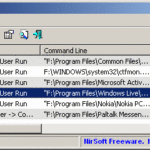
This 47KB zipped download displays the name of the item that is started. The kind, that is if it is a registry item or a file in the startup folder of the system. And also the version, company name and perhaps most useful the location and the command line used to launched the item.
Two additional features that set apart WhatInStartup is the ability to run the program from another drive and to permanently disable items. The former feature is helpful because WhatInStartup can be used when a Windows system or partition is not working and therefore one can load WhatInStartup from another instance of Windows to check on startup items on the non-working system. The latter feature makes sure that when a user disables a startup item it can not add itself back to the startup list later. This can potentially be extremely useful when a piece of malware insists on reappearing even when deleted. It is also worth noting that the permanent disable feature can be disabled within the program if the user so chooses and as usual with programs from Nirsoft the program comes a with a collection of command line parameters that control many of the behaviours of its programs and in this case includes working with the permanent disable feature.
WhatInStartup works on any system running Windows 2000 and up, including Windows 7.