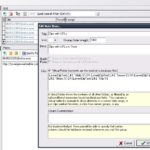TyperTask is a small freeware executable that automates many common tasks. The most notable and perhaps immediately useful feature of TyperTask is that in can expand text. Often typed or repeated phrases can be automated with fewer typed letters. As a simple example one can define the “~hth” abbreviation for “Hope this helps!” (see image) saving several key strokes. This is what the program calls a Trigger. Any number of triggers can be defined and saved one per line in the program interface. The other example in the image is a trigger for an email signature. Triggers can be used to correct common misspellings by adding a trigger like “recieve=receive” and also auto completing single words like “compl=completely”
TyperTask does more than just simple text triggers and can act as a launcher with such definitions or triggers as “{Control}{Shift}{Alt}G=RUN: http://www.google.com”, where special or non-alphanumeric keys are sorrounded by {}. TyperTask also supports delays like “{Control}{Shift}{Alt}N=RUN: notepad.exe{Delay=1000}Hello! {Delay=500}World!”, here notepad is opened and the text typed in it after the specified delay (in milliseconds). This can be useful when one wants to make sure an operation (a fully loaded notepad in this case) is completed before doing anything else. The WINDOW operator brings an already open window in front or into focus, for example “{Control}{Shift}{Alt}C=WINDOW: Calculator” brings the calculator into focus. Mouse clicks are also supported, this is perhaps most useful if one wants to use a program but make sure the mouse is clicked inside of it so that its Window is activated.
A more thorough explanation is given in TyperTask’s help file (accessed via the Help menu) which includes a list of special key codes and other features such as the support for environment variables (%TEMP% for system’s temporary files folder for example) and the Remove Clipboard Formatting feature.
One notable example from the help file is very interesting for those who write (HTML) code manually. “<b=<b></b>{left}{left}{left}{left}”, here the bold tags are completed faster and automatically but furthermore the cursor returns to in between the HTML tags ready to type the bold to be text.