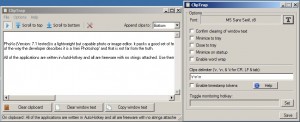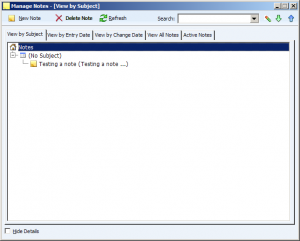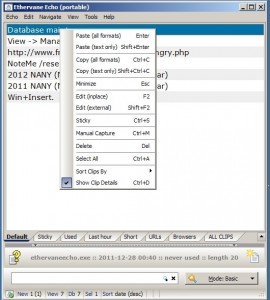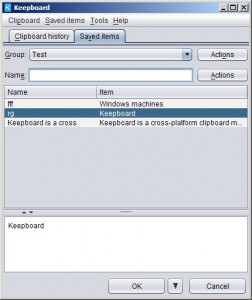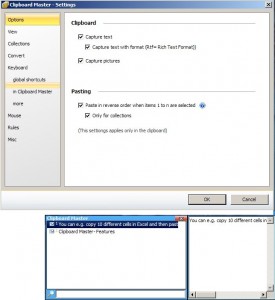MyShelf (Version:1.0) is a newer software that is available for all operating systems, iDevices and Android as well. Information can be synced across devices and across a network. It strives to be both an organizer and central storage for text and images. Its interface fulfills at least one important requirement and that is notes, pictures and everything is saved using MyShelf is at least somewhat visible and in view when the program is open.
Use the Add tab to add text, image or alternatively import the current clipboard entry. A shelf or rectangular area is where items are saved, each can have a subject (type it in the yellow area when adding a shelf) and each can hold one or many text snippets or images. Tags are added via the tag tab. The tags can then be added to each shelf and will appear above them beside the shelf date.
Editing or moving around shelves is done while in quick edit mode. Click the Quick Edit mode button and then click anywhere on any shelf. It can be dragged (move mouse over the red/black circle) elsewhere to change its order or it can deleted (button on bottom right of the shelf). Clicking the Open button that appears when hovering over a shelf opens a separate window to edit its contents. MyShelf also lets you save the file back to its original format. For example an image can be saved to any folder in its own format.
When in edit mode one can archive a shelf, this will remove it from view. Archived shelves can be viewed and if needed unarchived and brought back into the default view by switching the program view from Show Normal to Show Archived (drop down near top right of the interface).
Shelves can have one of three sizes, click one of the three squares to the left of the aforementioned dropdown to resize them. MyShelf is java based and works on XP and newer, Mac OS, Linux systems and the aforementioned mobile devices (it is available in the App Store and Google Play).