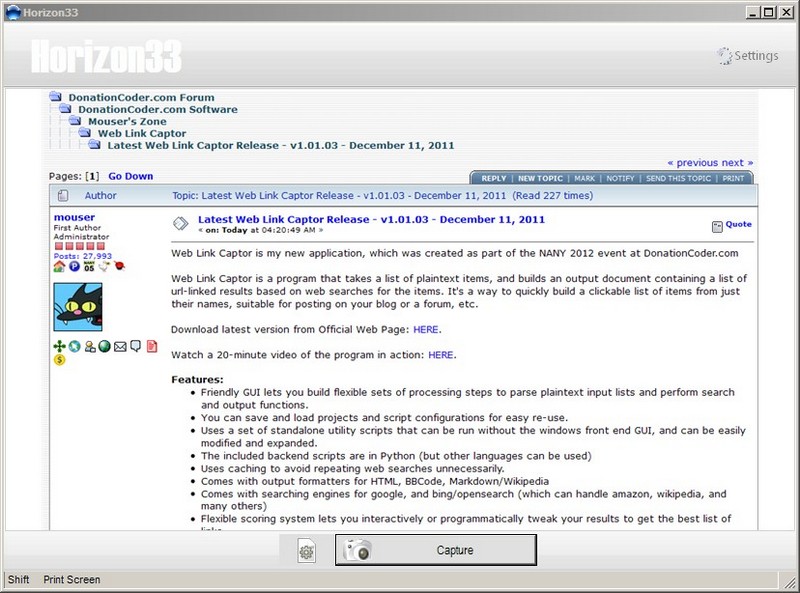Horizon33 is an easy to use screen capture or screenshot program. It has useful capture and save options. Choose a combination of the options described below using the gear button to the left of the large capture button and then click the capture button itself to start taking screenshots.
There are six modes of capturing and Horizon33 can save the output in BMP, JPG, GIF or PNG formats. The capture options are full screen, active window, freehand, (configurable) fixed region, (selected) region and object. The output destination is also configurable. The options are save to file, save as, application (Microsoft Paint by default), clipboard, email, Microsoft Office (Word, PowerPoint or Excel) and upload to web (automatic saving to Imageshack). Multiple outputs is also an option with the capture ending up in more than one of the aforementioned destinations.
Additionally Horizon33 can automatically convert to grayscale, invert color, add watermark and resize too. Finally there is an option to include the cursor in the screenshot.
The program settings accessed via the top right button are divided into the following:
General for things like starting with Windows, delaying before capture, pressing X to close the application, staying always on top and others. Output to choose the default image format and destination for the multiple output operation. Effects has the options for color, resize and watermark. For example, here is the place to choose the file and position of the watermark or overlay image. Hotkeys lets the user assign keyboard shortcuts for any or all of the six capture options. File Name lets the user choose the output file name. Any combination of year to second is possible. A prefix and incremental numbering is available too. Dialogs includes JPG quality and fixed region options among others.
Horizon33 requires Windows XP and newer and is worth a download.
Note: In the image I used Horizon33 to capture this thread on the DonationCoder.com forum.